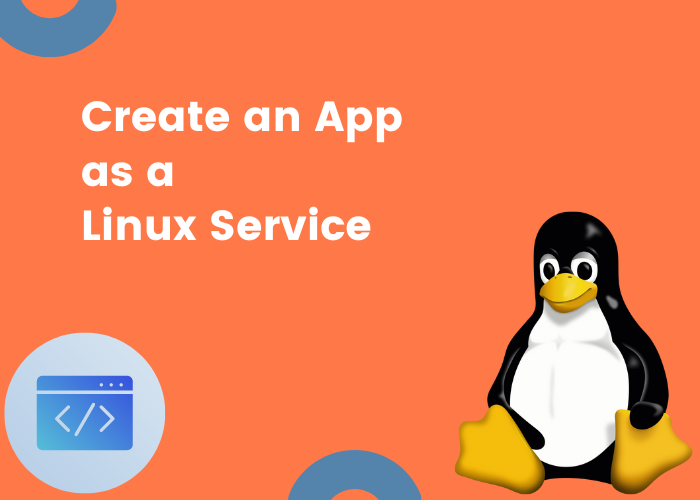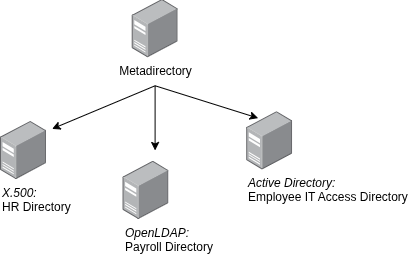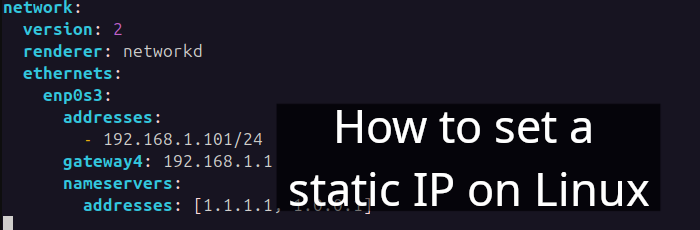In this article I'll walk you through the process of making your application into a Linux service. For this demonstration, I've chosen a straightforward "hello world" index.html page.
Let me directly go through codes, and all the detailed explanation shall be provided after we complete the scripting.
To start, let's take a look how index.html page looks like:
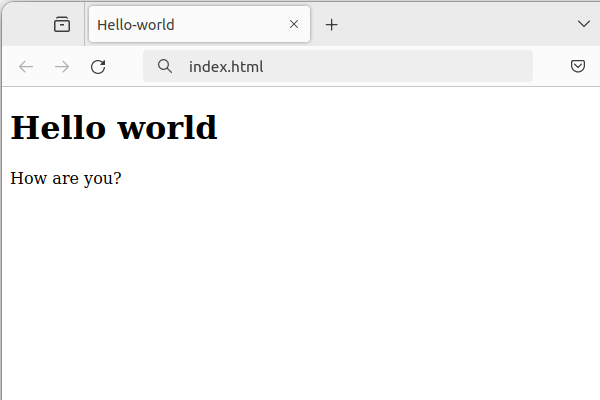
Code:
<!DOCTYPE html>
<html lang="en">
<head>
<meta charset="UTF-8">
<meta name="viewport" content="width=device-width, initial-scale=1.0">
<title>Hello-world</title>
</head>
<body>
<h1>Hello world</h1>
<p>How are you?</p>
</body>
</html>Presently, the index.html page needs to be running as some form of service, for example, a web server. For simplicity, I will stick with the awesome Python one-liner command, as shown below:
$ python3 -m http.server 8000Output:
Serving HTTP on 0.0.0.0 port 8000 (http://0.0.0.0:8000/) ...
127.0.0.1 - - [10/Jan/2024 19:26:40] "GET / HTTP/1.1" 200 -Great! The index.html is now being served at 0.0.0.0:8000.
Stop the server by pressing ctrl + c:
...
127.0.0.1 - - [10/Jan/2024 19:26:40] "GET / HTTP/1.1" 200 -
^CTime to create the hello-world.service inside the /etc/systemd/system/ directory:
$ sudo vi /etc/systemd/system/hello-world.servicewith the following codes:
[Unit]
Description=Hello World App
After=network.target
[Service]
ExecStart=/usr/bin/python3 -m http.server 8000
User=amaharjande
WorkingDirectory=/home/amaharjande/hello-world/
Restart=always
RestartSec=10
[Install]
WantedBy=multi-user.target*Replace User=amaharjande with your username, and WorkingDirectory with your actual index.html directory.
Reload the systemd manager configuration:
$ sudo systemctl daemon-reloadStart the linux service:
$ sudo systemctl start hello-world.serviceConfirm the status of the Linux service:
$ systemctl status hello-worldAwesome! Now, when you navigate to 0.0.0.0:8000, the hello-world.service should be up and running.
Now, let's delve into some explanations. In the scripts mentioned above:
(1) /etc/systemd/system/ is a directory stores unit files that extend a service [1]. Hence, we added hello-world.service inside this directory.
(2) network.target "indicates that the network management stack is up after it has been reached [2]."
(3) ExecStart specifies the full path of a command that will run to start a service [3].
(4) WorkingDirectory is the location where your app resides.
(5) Restart=always means tjat the service should be restarted automatically in case it exits, regardless of the exit status.
(6) RestartSec=10 10 seconds delay for restart.
(7) [Install]
WantedBy=multi-user.target
After running systemctl enable, a symlink /etc/systemd/system/multi-user.target.wants/hello-world.service linking to the actual unit i.e., /etc/systemd/system/hello-world.service will be created. It tells systemd to pull in the unit when starting multi-user.target. The inverse systemctl disable will remove that symlink again [4].
Happy coding! And a good luck.
Article recommended by the author:
I've begun a tutorial series called Linux Crash Course for Complete Beginners. If you want to learn Linux from the ground up, check it out!
References
[1] Linode, “What is systemd?,” Linode, Sep. 12, 2018. Accessed: Jan. 10, 2024. [Online]. Available: https://www.linode.com/docs/guides/what-is-systemd/
[2] “NetworkTarget.” https://www.freedesktop.org/wiki/Software/systemd/NetworkTarget/ (accessed Jan. 10, 2024).
[3] B. Gökmen, “Passing Multiple Parameters to a systemd Service,” Baeldung on Linux, Oct. 03, 2022. https://www.baeldung.com/linux/systemd-multiple-parameters (accessed Jan. 10, 2024).
[4] “systemd.unit.” https://www.freedesktop.org/software/systemd/man/latest/systemd.unit.html (accessed Jan. 10, 2024).