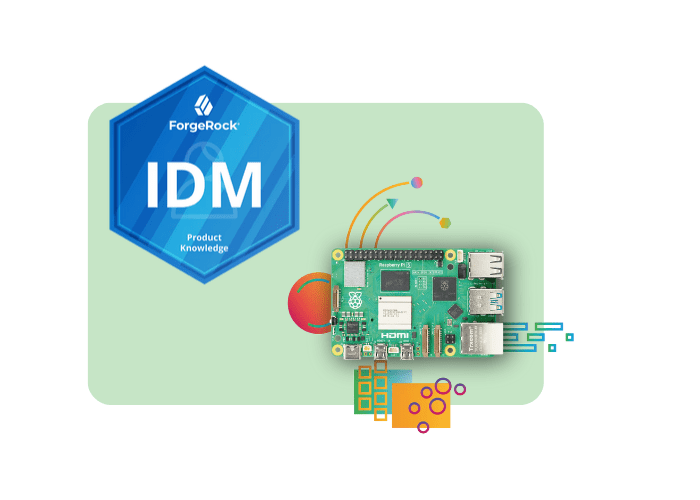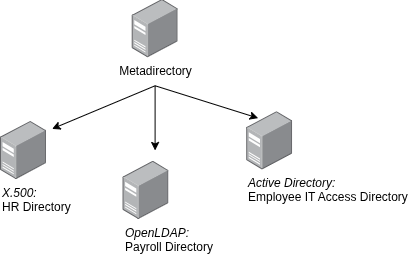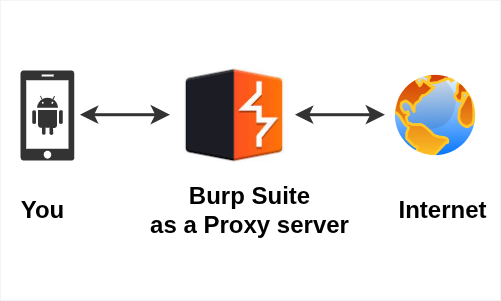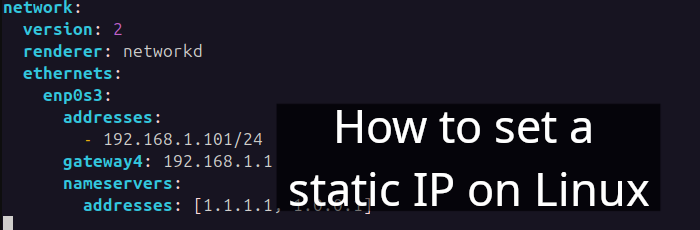Table of Contents
- Initial
- Install OpenJDK Java runtime
- Post-installation
- References
Level: Beginner
ForgeRock Identity Management is a software for identity management, assisting organizations in synchronizing data across multiple resources [1].
This article is a demonstration of ForgeRock IDM setup on Raspberry Pi 4 B. Here are the specifications adhered to in this tutorial:
- Raspberry Pi 4 B 🔗
- Ubuntu server 22.10 (Kinetic Kudu) 🔗
- 256 MB memory (32-bit) or 1 GB memory (64-bit) available
- 10 GB free disk space
1. Initial
First of all, register at ForgeRock Backstage.
After registration, ForgeRock IDM can be downloaded from https://backstage.forgerock.com/downloads/browse/idm/featured.
Copy the downloaded zip to your Ubuntu Server
$ scp IDM-7.2.1.zip ubuntu@192.168.0.2:~/optIf you are looking to set up Ubuntu Server in your Raspberry Pi 4, checkout my other article > Setup Ubuntu Server on Raspberry Pi.
2. Install OpenJDK Java runtime
Secondly, you need to install OpenJDK Java runtime [2] on the server
$ sudo apt install openjdk-11-jre-headlessThen, unzip IDM-7.2.1.zip
$ mkdir opt
$ cd opt
$ unzip IDM-7.2.1.zipFinally, run startup.sh
$ cd ~/opt/openidm
$ ./startup.sh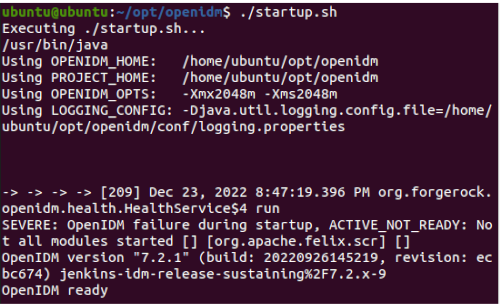
Figure 1. Successful openidm installation.
3. Post-installation
After the successful openidm installation, one can access it through any system within the same network.
For instance, open 192.168.0.2:8080 on your browser.
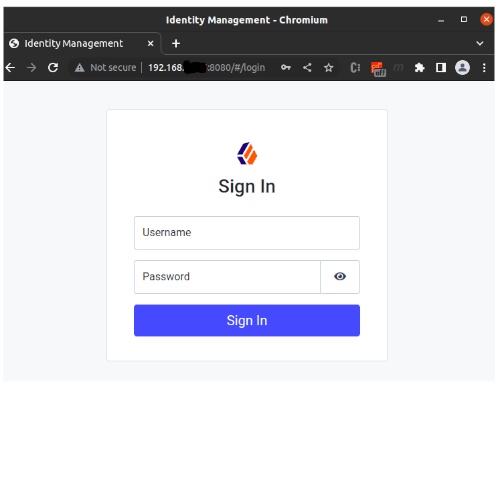
Figure 2. OpenIDM login page.
Note: By default username and password are openidm-admin.
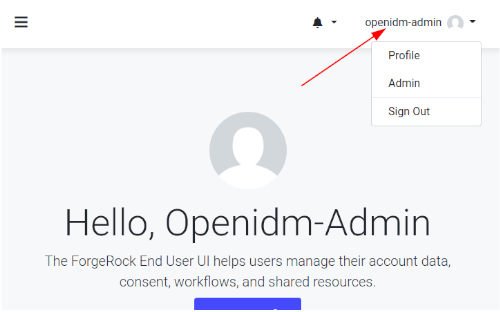
Figure 3. OpenIDM successful login.
Finally, to switch to the openidm admin dashboard, go to the top-right menu and click Admin.
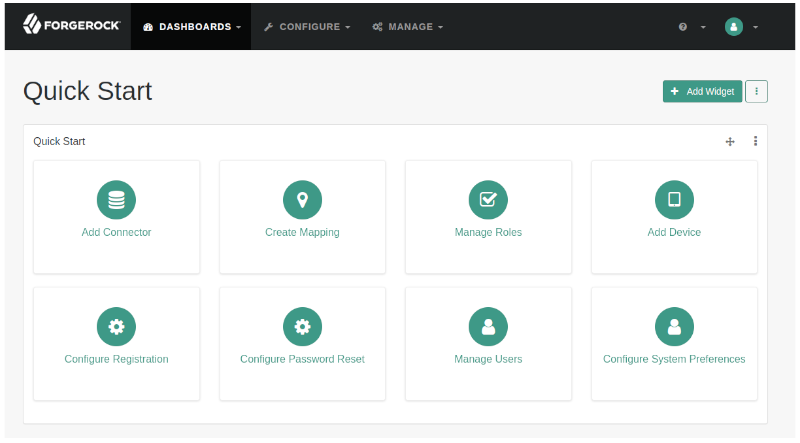
Figure 4. OpenIDM admin dashboard.
Articles recommended by the author
Getting started with ForgeRock Identity Gateway
Identity and Access Management
References
[1] https://www.forgerock.com/platform/identity-management/workforce