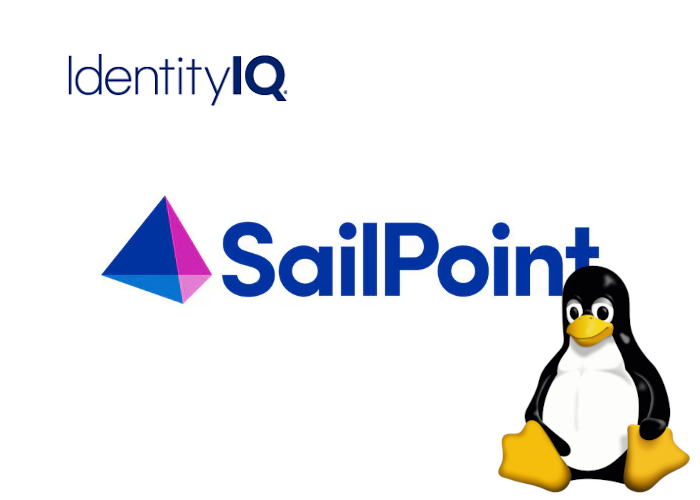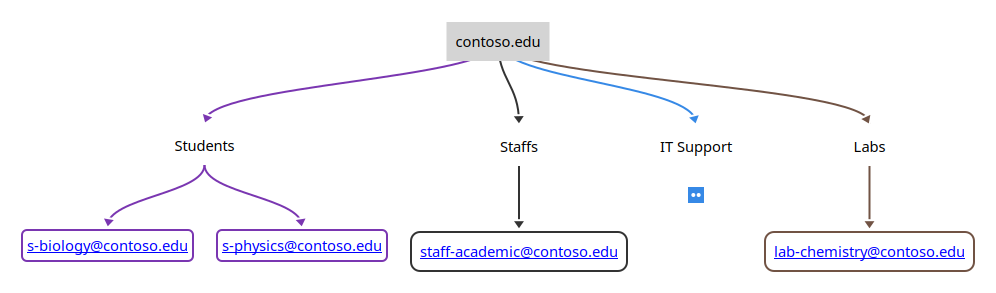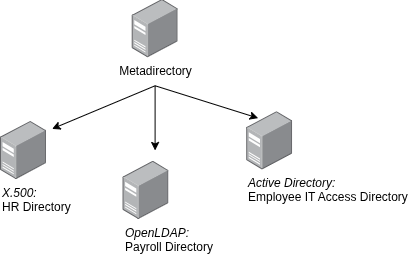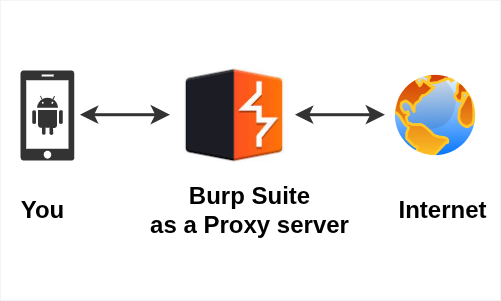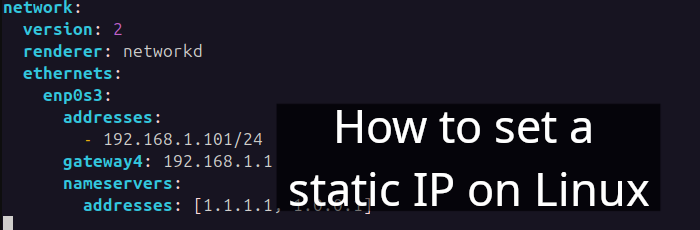Table of Contents
- Prerequisite
- Step 1. Create sudoer
- Step 2. Edit ifcfg-enp0s3
- Step 3. Setup JAVA
- Step 4. Setup Apache Tomcat 9.0
- Step 5. Setup MySQL 8.0
- Step 6. Setup identityiq.war
- Step 7. create_identityiq_tables-8.4.mysql
- Step 8. Firewall rules
- Step 9. Start the Tomcat
- Conclusion
Imagine making identity and access management simple and secure with SailPoint. In this tutorial, I am going through SailPoint IIQ installation guide (v8.4) on Red Hat Enterprise Linux 8.8.
Simply put, SailPoint is an enterprise identity and access management software [Iden00].
Assuming that you've downloaded identityiq-8.4.zip from https://community.sailpoint.com/. And RHEL 8.8. is already installed.
Prerequisite
- Good knowledge on Linux
- identityiq-8.4.zip
- RHEL 8.8 installed
- Apache Tomcat 9.0
- MySQL 8.0
Step 1. Create a user, and make it sudoer
$ sudo adduser -m YOUR_USERNAME
$ sudo passwd YOUR_USERNAME
$ sudo usermod -aG wheel YOUR_USERNAMESwitch the session:
$ su - YOUR_USERNAMEStep 2. If there is no internet
$ sudo vi /etc/sysconfig/network-scripts/ifcfg-enp0s3
DNS1=8.8.8.8
ONBOOT=yesThis makes sure that the enp0s3 network interface utilizes Google's public DNS servers (8.8.8.8) for DNS resolution and ensures that the interface is automatically brought up during system boot.
Next,
$ sudo sed -i '$a net.ipv4.ip_forward=1' /etc/sysctl.confnet.ipv4.ip_forward=1 is appended to the /etc/sysctl.conf file; enabling IPv4 forwarding on the system.
Restart the server.
Update and upgrade the RHEL:
$ sudo dnf -y update
$ sudo dnf -y upgradeStep 3. Setup JAVA
$ sudo dnf install -y java-11-openjdk
$ java --versionOutput
openjdk 11.0.23 2024-04-16 LTS
OpenJDK Runtime Environment (Red_Hat-11.0.23.0.9-2) (build 11.0.23+9-LTS)
OpenJDK 64-Bit Server VM (Red_Hat-11.0.23.0.9-2) (build 11.0.23+9-LTS, mixed mode, sharing)Set up JAVA_HOME environment variable:
$ export JAVA_HOME=/usr/lib/jvm/jre-11-openjdk-11.0.25.0.9-2.el8.x86_64/Step 4. Setup Apache Tomcat 9.0
$ pwd/home/tux$ mkdir opt
$ cd opt
$ wget https://dlcdn.apache.org/tomcat/tomcat-9/v9.0.89/bin/apache-tomcat-9.0.89.tar.gz
$ tar -xvf apache-tomcat-9.0.89.tar.gzStep 5. Setup MySQL 8.0
$ sudo vi /etc/yum.repos.d/mysql.repoPaste the following:
[mysql80-community]
name=MySQL 8.0 Community Server
baseurl=https://repo.mysql.com/yum/mysql-8.0-community/el/8/$basearch/
enabled=1
gpgcheck=1
gpgkey=https://repo.mysql.com/RPM-GPG-KEY-mysql$ sudo yum install mysql-server
$ sudo systemctl start mysqld
$ sudo mysql_secure_installation
$ sudo systemctl enable mysqld
$ sudo systemctl status mysqldCheck the version:
$ mysql -u root -p
mysql> SELECT VERSION();(Optional) allow remote connection to MySQL:
mysql> CREATE USER 'YOUR_USERNAME'@'Remote_machine_IP' IDENTIFIED BY 'passphrase';
mysql> GRANT CREATE, ALTER, DROP, INSERT, UPDATE, DELETE, SELECT, REFERENCES, RELOAD on *.* TO 'YOUR_USERNAME'@'Remote_machine_IP' WITH GRANT OPTION;
mysql> FLUSH PRIVILEGES;Step 6. Setup identityiq.war
First, start the Apache Tomcat through startup.sh:
$ cd /home/tux/opt/apache-tomcat/bin
$ ./startup.sh
Figure 1: Running startup.sh
Now, when you extract identityiq-8.4.zip, you will find identityiq.war. Copy this war file into home/tux/opt/apache-tomcat/webapps:
$ cp identityiq.war /home/tux/opt/apache-tomcat/webapps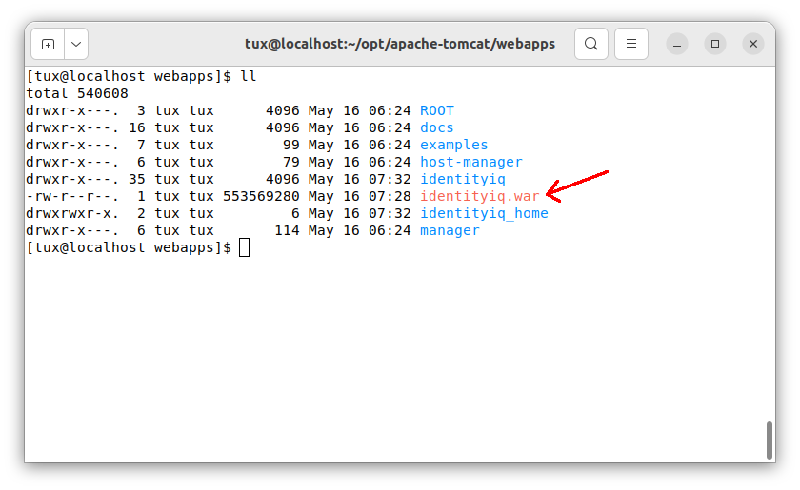
Figure 2: Locating identity.war file
Step 7. create_identityiq_tables-8.4.mysql
Before deploying IIQ, we have to make sure that create_identityiq_tables-8.4.mysql is executed properply.
Go to identityiq/WEB-INF/database:
$ pwd
/home/tux/opt/apache-tomcat/webapps/identityiq/WEB-INF/database$ mysql -u root -pmysql> source create_identityiq_tables-8.4.mysqlAs soon as it is completed, update iiq.properties if your database setting is different than this tutorial:
$ cd /home/tux/opt/apache-tomcat/webapps/identityiq/WEB-INF/classes
$ cat iiq.propertiesFinally, import init.xml, which is located inside WEB-INF/config. Go inside WEB-INF/bin:
$ pwd
/home/tux/opt/apache-tomcat/webapps/identityiq/WEB-INF/bin$ chmod +x iiq$ ./iiq console
> import init.xml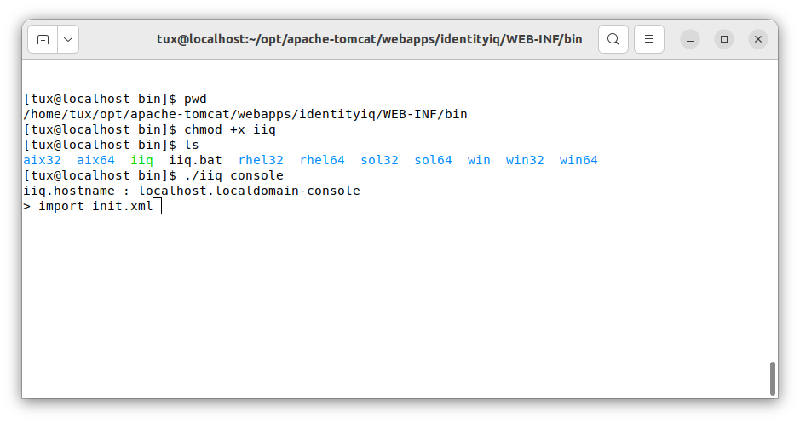
Figure 3: Importing init.xml
Let's stop the tomcat for the moment.
$ cd /home/tux/opt/apache-tomcat/bin
$ ./shutdown.shStep 8. Firewall rules
Add the firewall rules so that you will be able to access from your network:
$ sudo firewall-cmd --permanent --add-port=8080/tcp
$ sudo firewall-cmd --permanent --add-port=3306/tcp
$ sudo firewall-cmd --reloadStep 9. Start the Tomcat
Start the Apache Tomcat:
$ cd /home/tux/opt/apache-tomcat/bin
$ ./startup.shFinally, browse 192.168.1.2:8080/identityiq with default username spadmin and password admin.
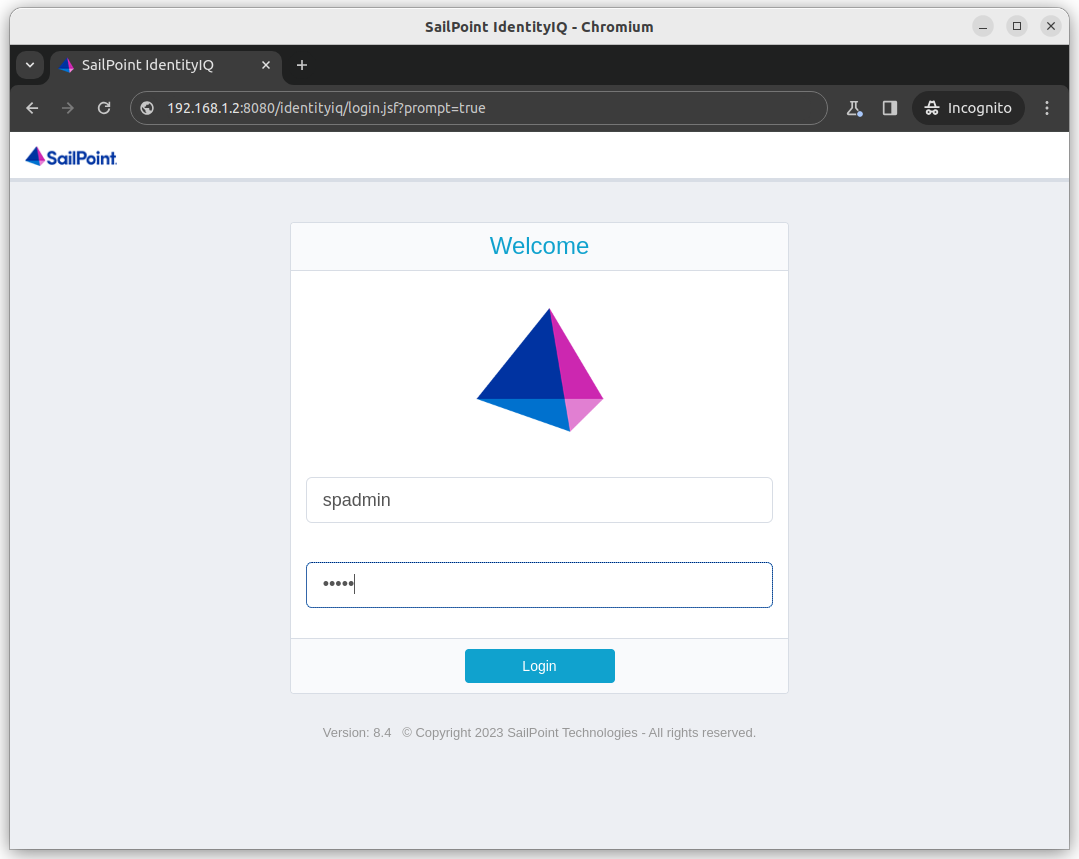
Figure 4: Sailpoint IIQ login page
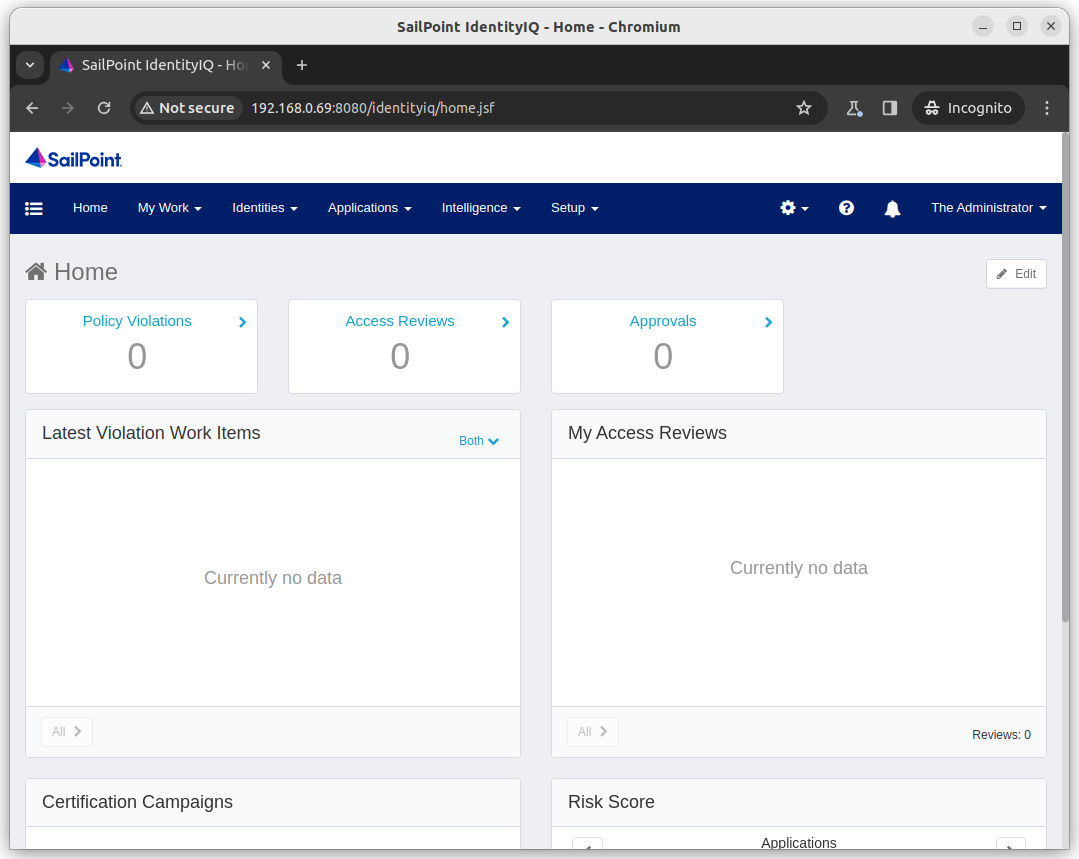
Figure 5: Sailpoint IIQ successful loged in
Conclusion
Congratulations! You've successfully installed SailPoint IdentityIQ (IIQ) version 8.4 on Red Hat Enterprise Linux 8.8. Here's a quick recap:
- We created Linux sudo user
- Set up network configurations
- Updated and upgraded RHEL 8.8
- Installed Java 11, Apache Tomcat 9.0, and MySQL 8.0
- Deployed the identityiq.war file in Tomcat
- Configured database and firewall settings
You're now ready to manage identities and access with SailPoint IIQ. Enjoy!
Articles recommended by the author
References
[Iden00] “IdentityIQ 8.4 Overview.” https://documentation.sailpoint.com/identityiq/help/iiqlandingpage.html (accessed May 16, 2024).
[8.4i23] “8.4 IdentityIQ Installation Guide,” Sep. 11, 2023. https://community.sailpoint.com/t5/IdentityIQ-Product-Guides/8-4-IdentityIQ-Installation-Guide/ta-p/240678 (accessed May 16, 2024).